 Clear Exploded View Position ( Modeling )
Clear Exploded View Position ( Modeling )
Tool summary :
Also see :
- Modeling (where Clear Exploded View Position is a tool)
- Set Exploded View Position (sets positions that this tool clears)
- Show exploded positions (select for feedback on Clear operation)
- Exploded Erection View (applies exploded positions to erection view drawings)
page 1 | contents | model > member > | model -- member | index
 Step-by-step instructions :
Step-by-step instructions :
The following instructions assume that you are in using a 3-button mouse. You can do step 1c (preselection) or step 3 (in-tool selection) to perform this operation.
1 . Before using this tool:
1a : In Modeling , Open ( Ctrl + o ) a view that shows the members whose exploded view positions you want to clear.
1b (optional) : Select the option " Show exploded positions " on the Display Options window. This makes it easier to identify which members you want to select.
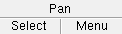

Select Items bindings (step 1c) 1c (optional) : In Select Items mode with the selection filter set to ' Default ' or ' Legacy Default ' or ' Beams ' or etc., use Select or Select + (or draw an area box ) to select one or more member(s) that you want to clear the exploded positions of. When selected, the members will be displayed in the User and Site Options > Modeling > " Primary selection color ," which by default is green. Use Select- if you want to deselect members.
2 . Invoke Clear Exploded View Position using any one (1) of the following methods:
Method 1 : Click the icon. The icon can be taken from the group named ' Model -- Member ' and placed on a toolbar (classic) or the ribbon (lightning).
Method 2 : If " Modeling layout style " is ' Classic ', you can use the menu system to choose Model > Member > Clear Exploded View Position .
Method 3, 4 or 5 : Clear Exploded View Position can also be configured to be invoked using a keyboard shortcut , the context menu , or a mode . For the lightning interface, this configuration is done using Customize Interface .
3 . Skip this step if you already selected members in step 1c.
|
|
|
Select Item(s) bindings |
3a (if you didn't preselect) : The status line prompts you to " Select member(s) to unexplode ." Use Select Item(s) mouse bindings to select one or more members whose exploded positions you want to clear, or draw an area box or use the Model Tree . Press the Enter key or right-click ( Menu ) and choose " OK " on the menu when you are done selecting the member(s).
4 . All of the members you selected now have their exploded view positions cleared. Please note the following:
page 1 | contents | model > member > | model -- member | index | top